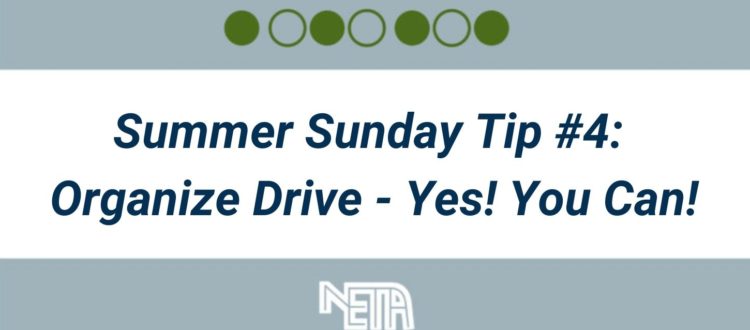Summer Sunday Tip #4: Organize Drive – Yes! You Can!
A guest blog by Sarah Kiefer
This week my focus goes back to technology. I’ve been seeing in lots of places teachers asking about switching jobs and how to take their files with them to a new school. It’s entirely possible with Google Take-out, but the Google admin has to have allowed it and you have to wait and hope that it works. I’m not against trying it, but I also think there are a lot of possible things to go wrong, so I have a different way of tackling this job.
Since it’s summer time, it’s a great time to go through your Drive and clean it up a bit because if you weren’t aware – Google will be imposing some limitations on storage. Boo! I’ve had my time to cry over this – and now I’m ready to make the best of it.
Nearly 2 years ago, I wrote a post “Google Drive Organization You Can Do” where I shared 6 steps to help you organize your Drive. I am sharing it again today because the steps still hold value. Organizing your Drive is NOT easy … for most teachers, it’s not fun, so I cannot stress this enough … set a timer and do it over several days or even a couple of weeks. (I talk about this in Step 3.) You can set aside 10-15 minutes and you’ll be shocked at how fast the time goes.
Now, for those of you leaving one school and going to a different school – now is the BEST time for you to tackle this. I find that we tend to hold on to a lot of unneeded files. Take this time to go through your Drive and decide what you REALLY want to keep.
I’d strongly recommend the following proceed in conjunction with the 6 Steps from the post above:
- in your CURRENT Drive make 2 folders “Keep” and “Don’t Need”
- go through your Drive using the 6 steps – and quickly make a decision as to which folder you need to move it to
- once you’re done, share the “Keep” folder to your PERSONAL account with editing
- in your personal account, make copies of all the files (you can select multiple files at one time and use the “make a copy” to make copies of all of them at once)
- you can un-share the “Keep” folder which will take the originals away from your personal account
Here is the slide deck with my 6 tips to Google Drive Organization.
Now, I suppose I should go practice what I preach and do some organization of my own!
Psssst! This week I am joining forces with Dr. Desiree Alexander for “Level Up with Google Sheets” on Tuesday AND “Level Up with Google Slides” on Thursday. Check out the website, “Leveling Up with Google” devoted to sharing this entire series and the intro series from last year.