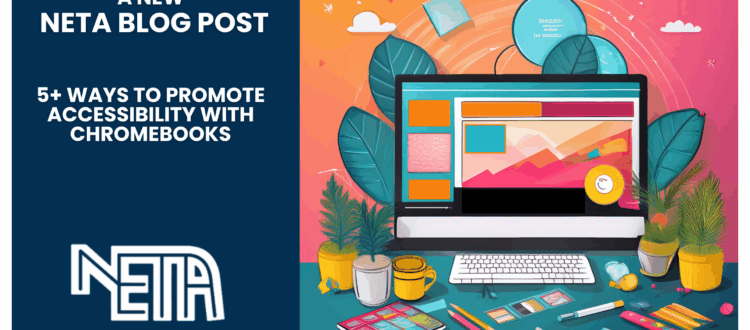5+ Ways to Promote Accessibility with Chromebooks
Video: Chromebook_s_Hidden_Superpowers.mp4
Resource: Digital Skill Task Cards: Accessibility
Blog Text:
Written by: Jenna Reeh, Instructional Technology Facilitator
If there’s one thing I’ve learned after coaching hundreds of teachers, it’s this: accessibility tools aren’t just for a few students, they’re for everyone. Every learner benefits when we reduce barriers and build in options for engagement, focus, and comprehension. However, more and more lately I’ve seen the struggle of our students trying to master and navigate add ons, extensions, additional websites, all aimed at helping them become more independent, and, in the process, making learning more complicated, not accessible to them.
More and more lately, I find myself wanting to maximize using the native features that I’ve overlooked, or, honestly, didn’t know were there in the first place, rather than finding the next new, shiny tool that promises results. Instead of playing digital Twister with techie tools aimed at making their learning easier, instead, let’s teach students how to maximize the tool they use every day.
And the best part? Most of these tools are already built right into the Chromebook. No add-ons, no extensions, just hidden gems waiting to be discovered.
Meeting Students Where They Are
One challenge many of us face as technology integrationists is that we’re often teaching on different devices than our students use. I spend my day on a MacBook Air, while our students work on Chromebooks. That small difference can make it surprisingly hard to explore accessibility settings, test new features, or model how to use the Chromebook as a true learning tool.
Sometimes the only way to get hands-on experience is to borrow a student’s device or grab a loaner to realize how many powerful tools are tucked away behind that little gear icon in settings. It’s a good reminder that to help students wield their devices with confidence, we have to take the time to get curious ourselves.
Why It Matters
Accessibility tools aren’t just about compliance, they’re about empowerment. They give students the ability to customize how they learn, focus, and express understanding. When we take time to model and normalize these features, we send a clear message: everyone learns differently.
Digital Skill Task Cards
Here you will find a set of Digital Skill Task Cards that you can use to directly model the following skills with your students.
- Reading Mode
- Enable Timer & Focus Time
- Google Lens
- Built in PDF Editor
- Speech, Text, & Dictation
For each task card set you will find directions, screenshots and GIFs, and tips for use. Use the tasks and tools separately when the need arises or spend some time directly modeling these skills with students.
So the next time a student struggles to focus, read, or process information, pause and open the Chromebook settings together with these task cards. You might find that the solution has been there all along.